Video Library
Watch the How-to Videos for the quickest way to get started with MathsOnline.
Teacher User Guide
Setting Homework: What The Student Sees
When a teacher has created a homework task containing their students, those students will see it on their home screen when they next log in.
Example: Mr Le Breton has set up a homework task for his 8MAR class as shown in the following screen from the Teacher Admin.
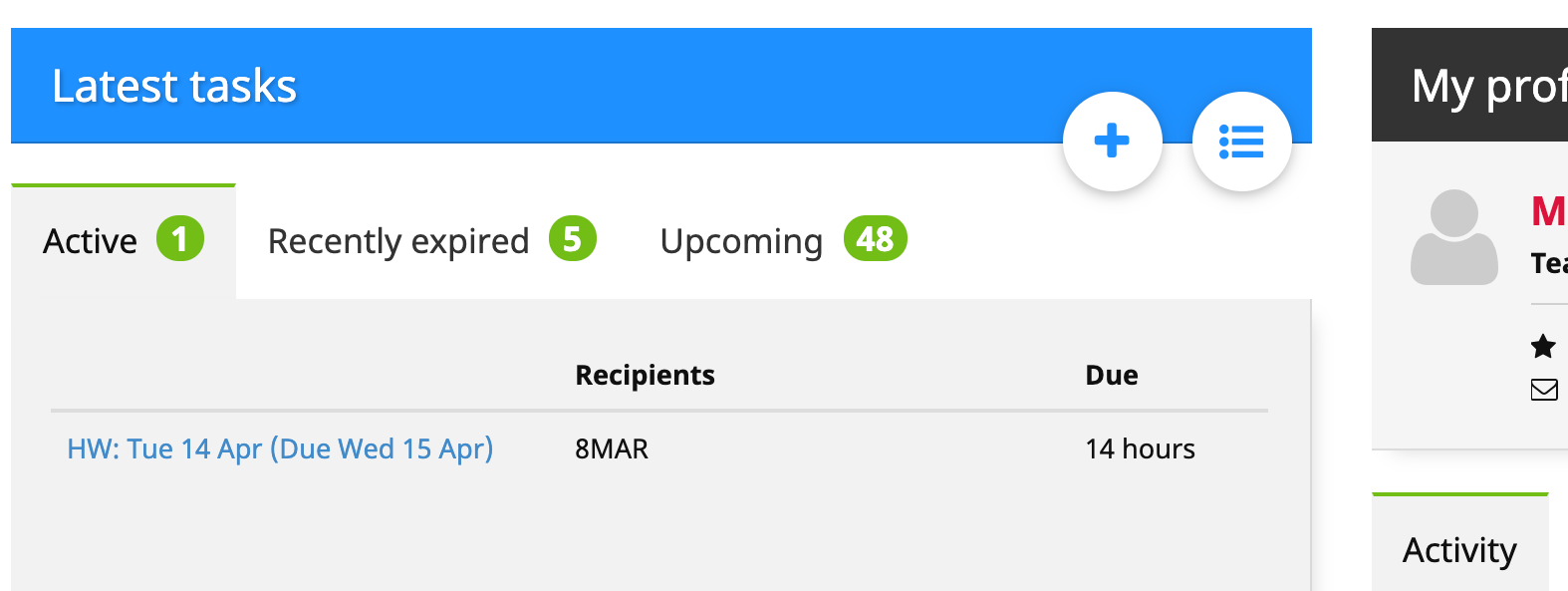
When a student from 8MAR logs in they will see the following screen containing 3 tabs, the first containing active tasks, the second for overdue tasks and the third for recently completed tasks.
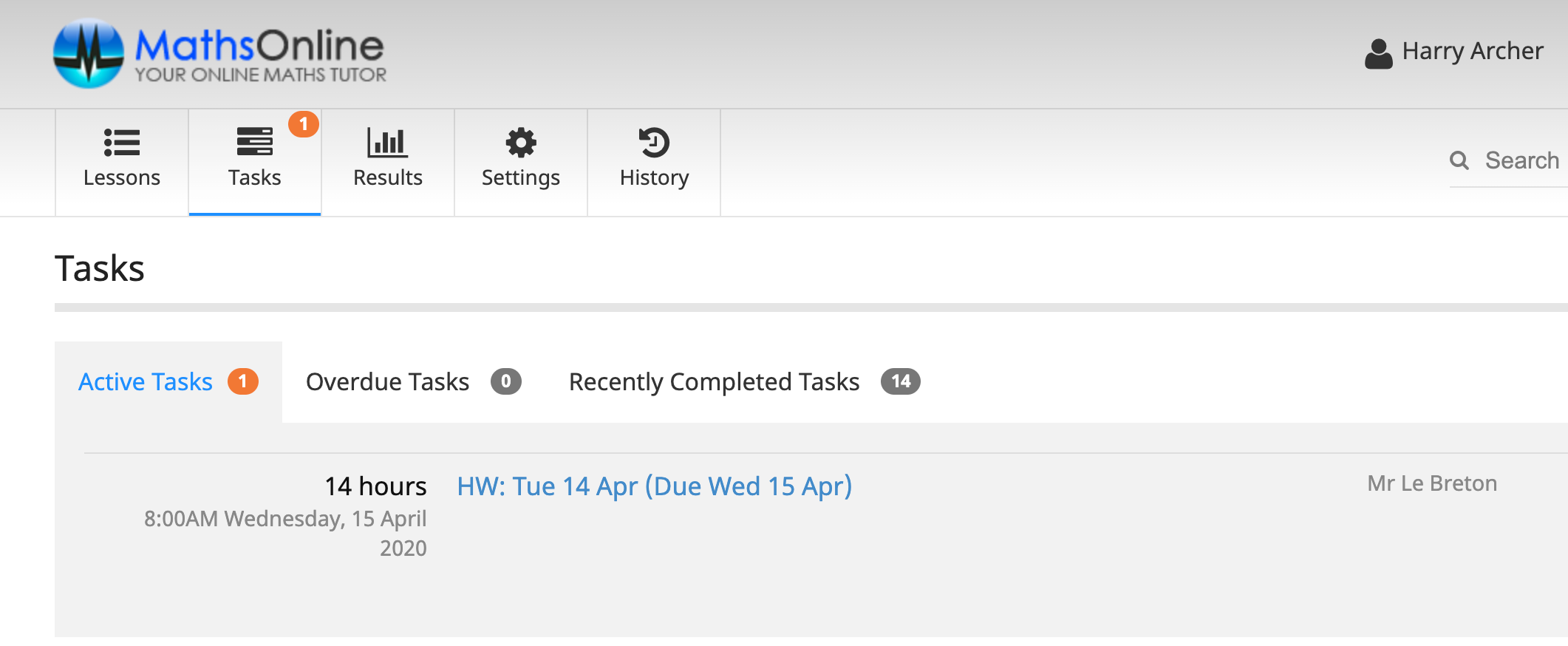
In this case, the student is required to complete the active task 'HW: Tue 14 Apr (Due Wed 15 Apr)'. The student clicks on the task link and the task detail screen opens.
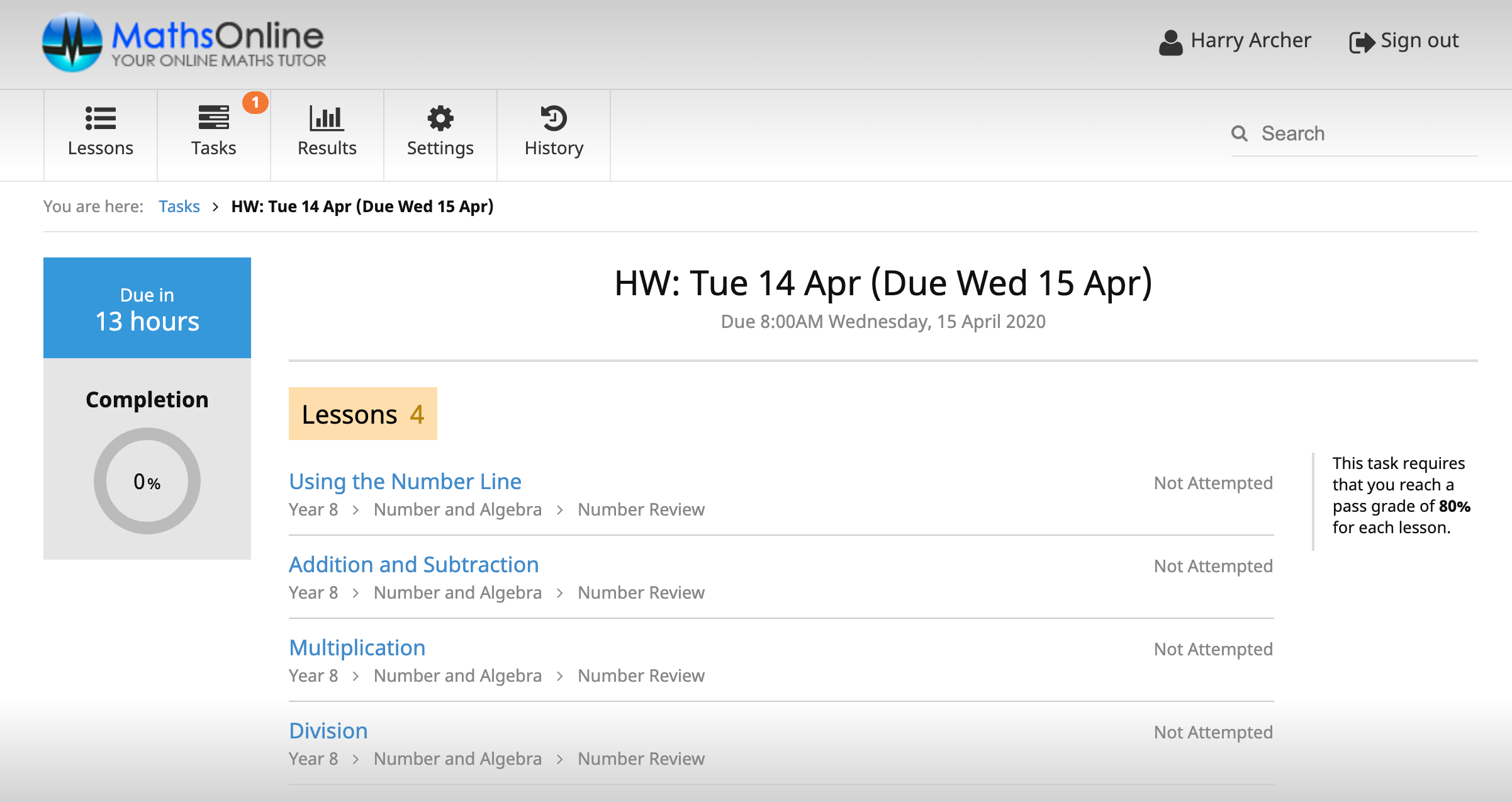
Clicking on one of the lessons will bring the student to the lesson page where he can watch the video tutorial and then complete the online questions or the worksheet (if available).
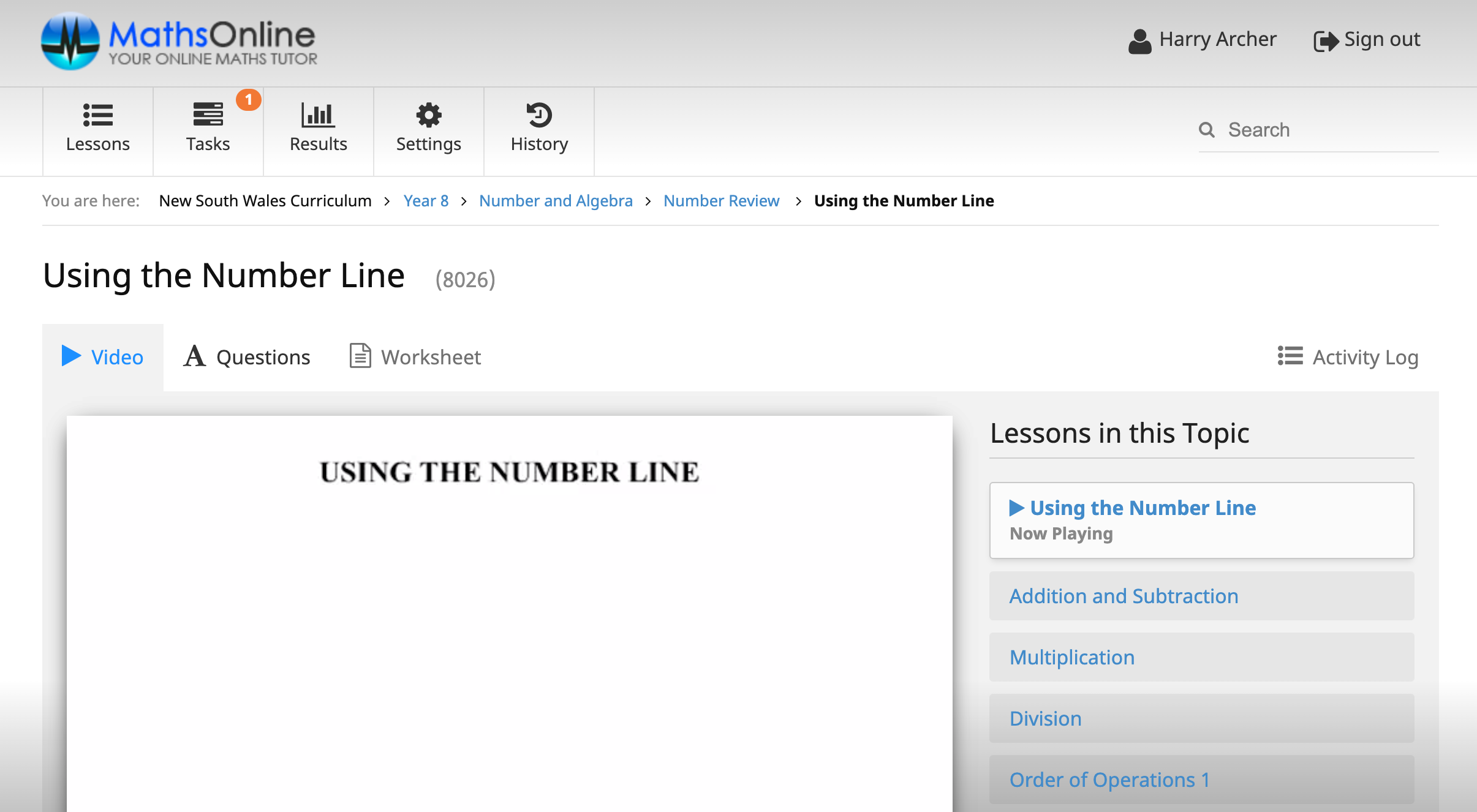
Lesson completion will be reflected on the task detail page.
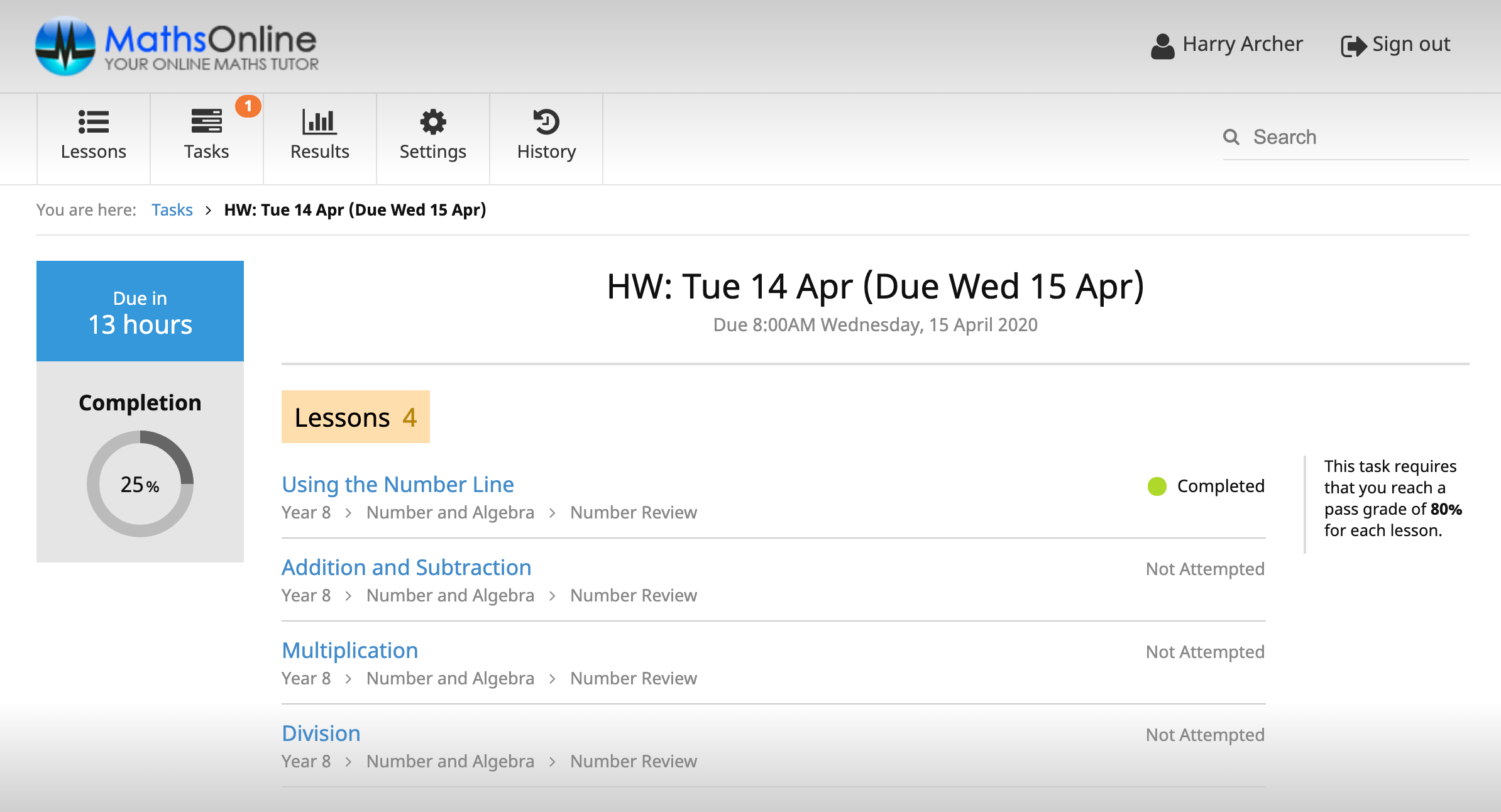
Progress will be visible by clicking on the task in the teacher dashboard.
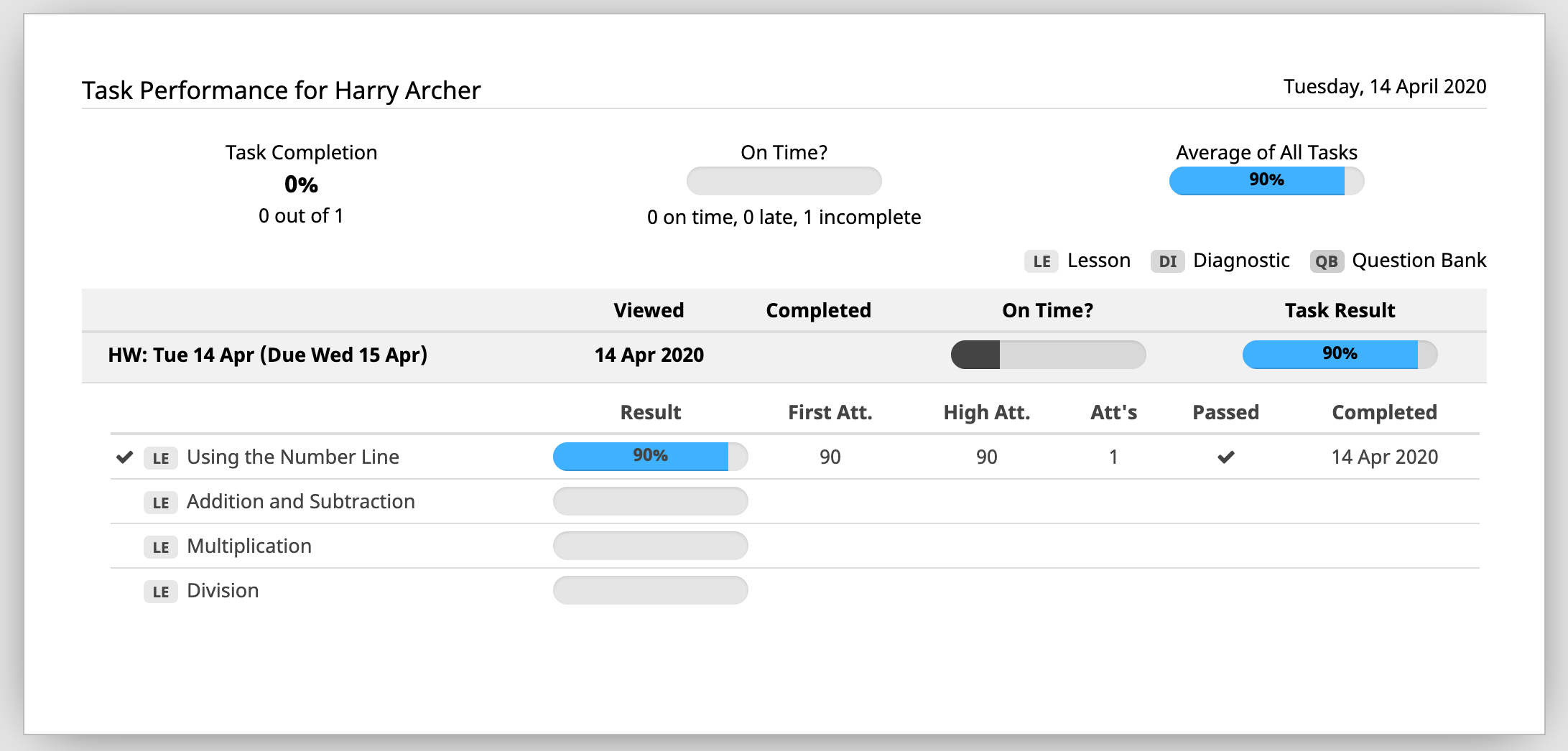
Once the task has been completed, a tick will appear in the Completed column for the student. The student results will also appear in the teacher's report for that task.
The Rollover Guide For A New School Year
If you used MathsOnline in 2025 you DO NOT need to register your school again for 2026. Follow one of the methods below to rollover your classes for 2026.
New schools please register here and instructions will be emailed to you.
Method 1 Recommended
Send to MathsOnline a new and complete list of students and teachers. This will overwrite all existing students and teachers.
Advantages:- Greatly simplifies rollover process. Download, populate and return the spreadsheet to MathsOnline and we will process your student and teacher rolls for you in one business day.
- Removes existing student results so students start the new year with a clean slate.
- After MathsOnline processes your school roll, new logins and passwords will need to be distributed to students and teachers.
Method 2
Using the tools within the Teachers’ Area, manually roll over teachers, classes and students.
Advantages:- Students and teachers keep their logins, passwords, and results.
- A more tedious rollover method, as each class needs to be rolled over manually, students that have left must be identified and deleted, and students and teachers entering the school need to be added.
View Method 2 Instructions
Downloads
Teacher User Guide
Download Teacher User GuideAdd Students to School Template
