Video Library
Watch the How-to Videos for the quickest way to get started with MathsOnline.
Teacher User Guide
How to Add, Delete and Modify Students
Full administrators can add students to any class, and delete and modify any student.
To administer one of your own students, from the Teacher Admin home page select "Manage My Classes". Select from the list of classes and click the Edit icon on the toolbar.
Select the Students tab to view the list of students in the class.
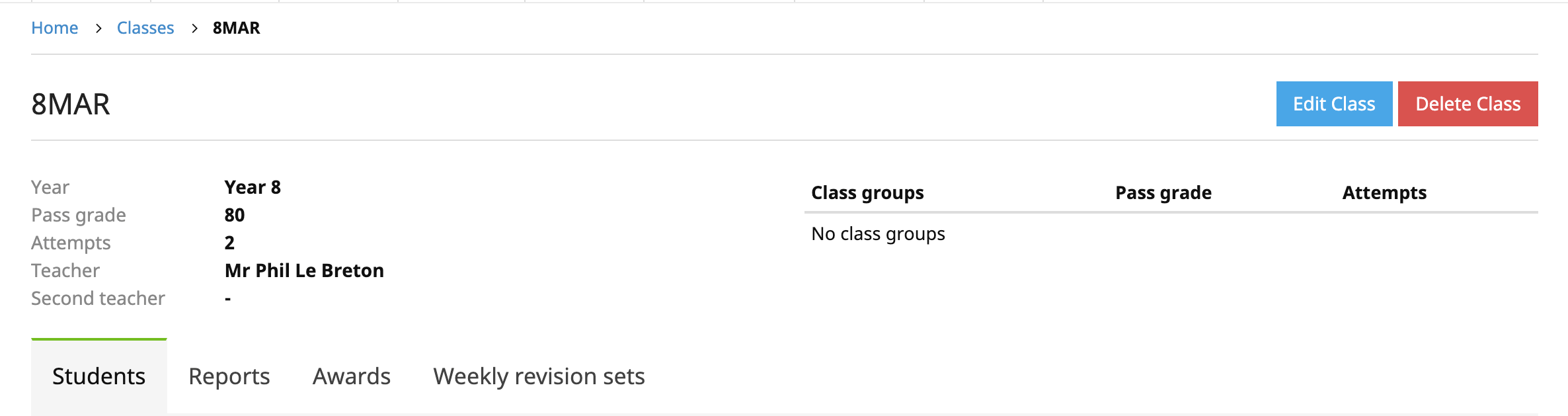
Full administrators have the option from the Teacher Admin home page of selecting "All Students", giving them access to administer any student in the school.
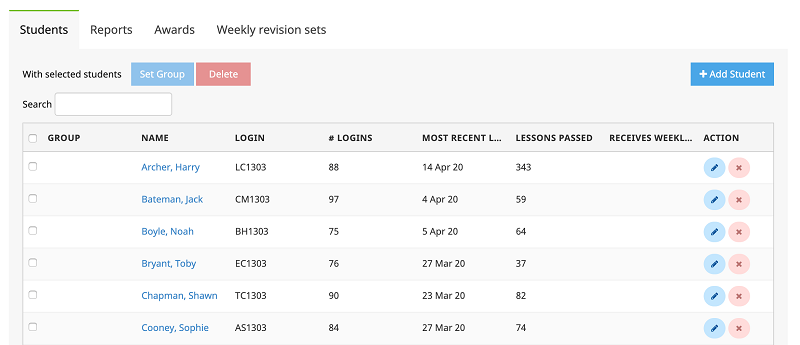
To add a new student, select the New Student icon on the toolbar and fill out the form that appears. Press Save when you have finished. The new student is immediately added to the student list.
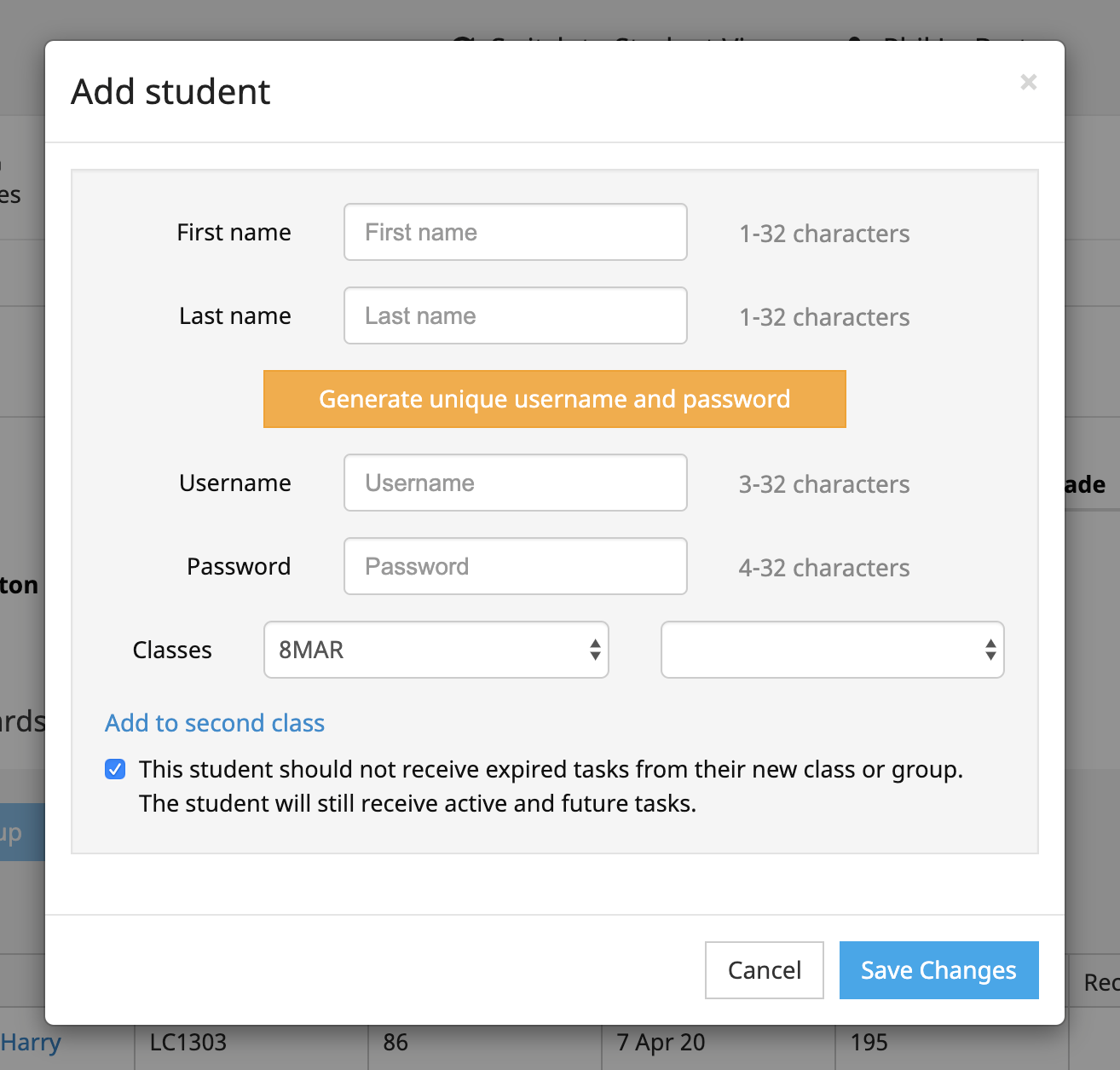
If a student belongs to more than one class, use the option on the form "+ Add to second class". The student will then appear in both class rolls, and receive tasks set for both classes.
To modify an existing student, select the student and press the Edit icon on the toolbar. Edit the record to suit and press Save.
To delete a student, select the student and press the Delete icon on the toolbar. Press OK on the confirmation box, and the student will be removed from the school roll.
If you delete a student accidentally, contact MathsOnline as soon as possible and we may be able to recover the student data for you.
Placing Students into Groups
When setting up a class, there is the option to create groups within the class. Instructions on creating class groups can be found here. In this section we show how to place students into groups. The instructions that follow assume that at least one group has been created.
To place the students into groups, select the students and then press "Set Group".
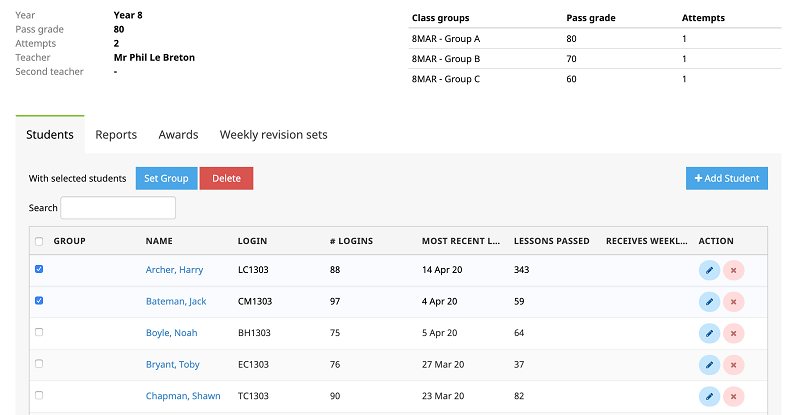
The Set group popup appears. Select the required group and uncheck the box if you would like the students to receive expired tasks from their new group. Press "Save Changes" when finished.
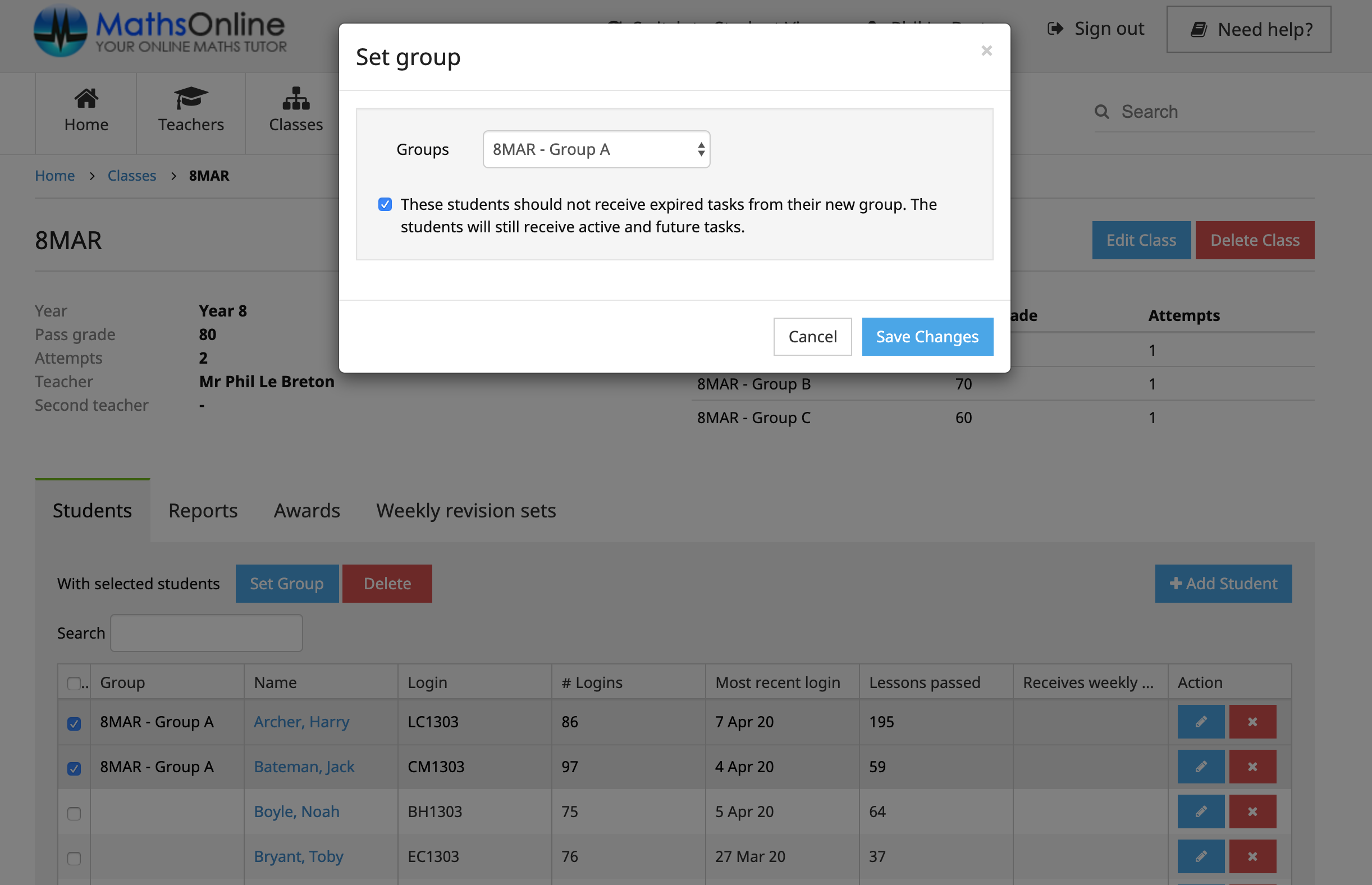
The student table will update showing the new group assignments.
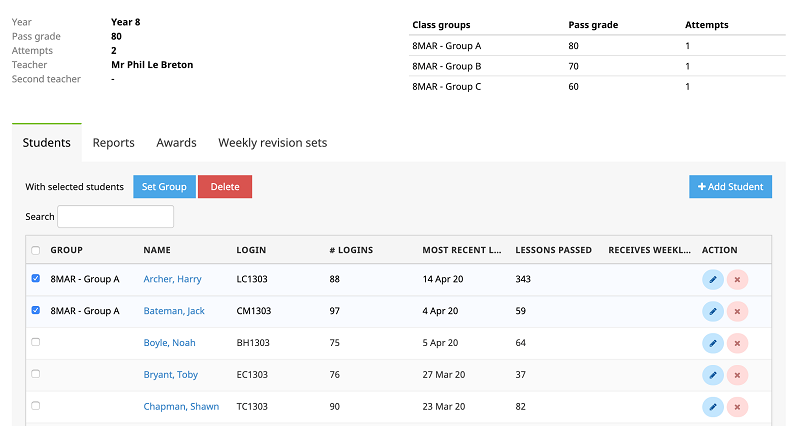
The Rollover Guide For A New School Year
If you used MathsOnline in 2025 you DO NOT need to register your school again for 2026. Follow one of the methods below to rollover your classes for 2026.
New schools please register here and instructions will be emailed to you.
Method 1 Recommended
Send to MathsOnline a new and complete list of students and teachers. This will overwrite all existing students and teachers.
Advantages:- Greatly simplifies rollover process. Download, populate and return the spreadsheet to MathsOnline and we will process your student and teacher rolls for you in one business day.
- Removes existing student results so students start the new year with a clean slate.
- After MathsOnline processes your school roll, new logins and passwords will need to be distributed to students and teachers.
Method 2
Using the tools within the Teachers’ Area, manually roll over teachers, classes and students.
Advantages:- Students and teachers keep their logins, passwords, and results.
- A more tedious rollover method, as each class needs to be rolled over manually, students that have left must be identified and deleted, and students and teachers entering the school need to be added.
View Method 2 Instructions
Downloads
Teacher User Guide
Download Teacher User GuideAdd Students to School Template
